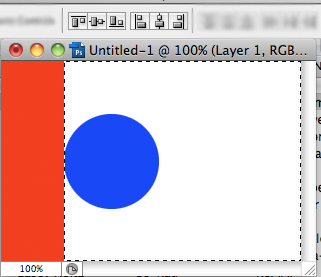I’m writing this tutorial on how to easily align objects in Photoshop for my roommate, Bill Gahr (The BillGahrian)
I’m artistically challenged so I don’t spend my whole workday in Photoshop or Maya. However, I do spend enough time using these programs that a few tips and tricks really help speed things along. This is important because the less time lost to making programmer art means more time for coding or watching Twin Peaks.
Here’s a little tip for quickly aligning an object in photoshop. In this example we want to align the blue circle to the left edge of the white box (pic A).
- Separate the object you want to move into a separate layer, in this case it’s the blue circle
- Now select the layer with the white rectangle in it
- Press ‘W’ to select the magic wand tool
- Click the white square to highlight it
- Select the layer with the blue circle again
- Press ‘V’ to select the move tool
- Notice the toolbar changes to have 6 buttons -> Align: top edges, vertical centers, bottom edges, left edges, horizontal centers, right edges. (see pic B)
- press the Align vertical centers and Align left edges buttons
- The blue circle will position itself right where we wanted it
You can use these buttons to align your object to any selected area. You can even press CTRL+A to select the whole canvas and align it to that.
If you have any other time savers like this please let me know. I’d love to hear about them.