This is a short tutorial showing how to quickly copy objects in photoshop. As an example I’m going to copy a tree several times. Let’s get to it.

we want to copy this tree
Steps to quickly copy objects in photoshop: 1. Open your file in photoshop. 2. Select the layer containing the image or part of the image you want to copy. (I want to copy the tree so I select the tree layer)
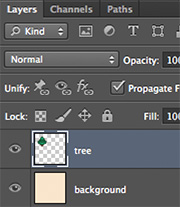
Select the correct layer
3. Select the area of the image you want to copy. (I pressed ‘w’ to switch to the Magic Wand Tool and then selected the tree)

select the area you want to copy
4. Press ‘v’ to switch to the Move Tool. 5. Hold the ‘option’ key for a mac, or the ‘alt’ key for windows, then click and drag the selection to where you want it positioned. This will duplicate the selected area inside of the same layer, and the duplicated area will stay highlighted so you can easily click and drag to duplicate it again.

1 tree becomes 2
Extra tip! Hold shift when dragging to constrain the movement to 45 degree increments.

The final product after a few more click-n-drags
Prior to this I would either cut and paste (which creates a new layer), or I would copy a layer, then select the new layer, then move the layer, then merge the layers, then repeat the process if I wanted multiple copies. Even if this click and drag method only saves a few seconds here and there it can still improve your workflow, which is important if you want to work as quickly and efficiently as possible.
P.S. Thanks to Randy O for showing me this feature. Without him I’d never have learned how to quickly copy objects in photoshop.
